How to convert HD video to Apple TV?
I redid my family room this year and recently made a plan for a home theater, and ended up going with the Apple TV. It's amazing to watch HD movies on my wide-screen TV through Apple TV. Now I wanna convert my library of HD videos recorded by my Sony DVR to Apple TV, these videos are MTS files. After googling "convert HD video to Apple TV", I find that a few video converters have added the support of HD videos. Finally I take Xilisoft Video Converter Ultimate as a trial due to its concise interface, reasonable price and high HD video support.
This video converter presets a lot of HD video converting solutions for Apple TV, PS3 and Xbox 360. For example, it offers six profiles at different resolutions for Apple TV: MPEG-4 480P with bit rate of 1500 kbps, MPEG-4 480P with bit rate of 800 kbps, MPEG-4 480P with bit rate of 1200 kbps, H264 480P with bit rate of 2000 kbps, H264 720P with bit rate of 2500 kbps, H264 320*240 with bit rate of 1200 kbps.
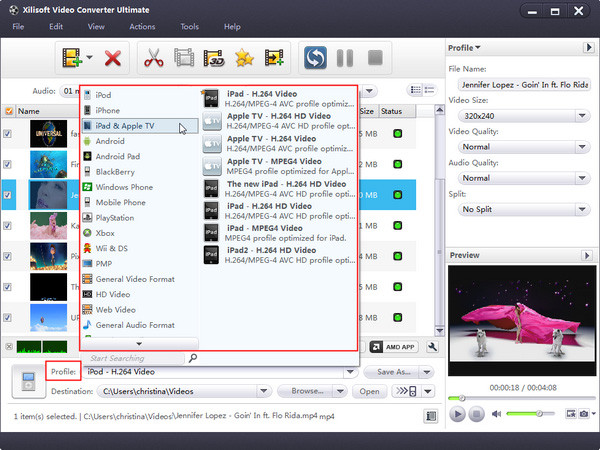
According to Apple TV's tech specs, Apple TV supports H.264 and MPEG-4 videos with different limits based on the encoder used. H.264 file can be up to 5 Mbps using the Progressive Main Profile (CAVLC) with AAC-LC audio up to 160 Kbps (maximum resolution: 1280 by 720 pixels at 24 fps, and 960 by 540 pixels at 30 fps). While MPEG-4 file can be up to 3 Mbps using the Simple Profile with AAC-LC audio up to 160 Kbps (maximum resolution: 720 by 432 pixels at 30 fps).
Obviously, H.264 file has higher flexibility in the way of data rate and generally looks better than MPEG-4 file. To reach the best effect, here I select the "Apple TV h264 720P (1280*720) (*.mp4)" profile as the target.
Now to its settings. This profile sets the video codec as h264, resolution as 1280*720 pixels (720P), bit rate as 2500 kbps, and frame rate as 23.97 fps. Anyway, the settings are all optimized, so actually you don't need to adjust the output settings.
Of course if you're not satisfied with the results, you can tweak the bit rate, or set the Quality to Higher or Highest. As to High-Definition source content - from an HD camcorder or TV capture box, you may want to turn to the Expert Settings for more control. Just remember that Apple TV HD files can only be 1280 by 720 pixels at 24 fps, or 960 by 540 pixels at 30fps, so if you use other video converter to convert HD video, you may need to adjust resolution and frame rate to get a playable file.
I also make some simple cutting and editing to my videos, and embed self-made subtitle files to some videos. It's really fun. These functions are indispensable to those who may want to scissor out some unwanted clips and create his/her own movie.
Finally I make a list of the supported popular HD video formats here for your reference: AVCHD Video (*.mts, *.m2ts), H.264/MPEG-4 AVC (*.mp4), MPEG2 HD Video (*.mpg; *.mpeg), MPEG-4 TS HD Video (*.ts), MPEG-2 TS HD Video (*.ts), Quick Time HD Video (*.mov), WMV HD Video (*.xwmv), Audio-Video Interleaved HD Video (*.avi), etc. Certainly, you’d better try it yourself to check whether it's for you or not.




