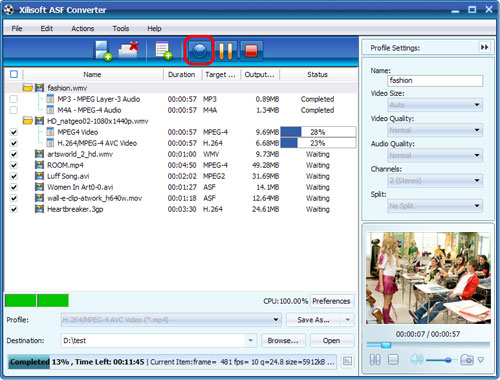Xilisoft ASF Converter Tutorial
The following guide will show you how to convert video to and from ASF video with Xilisoft ASF Converter step by step.
First, please download, install and run Xilisoft ASF Converter. Then, the main window of the program appears as below.
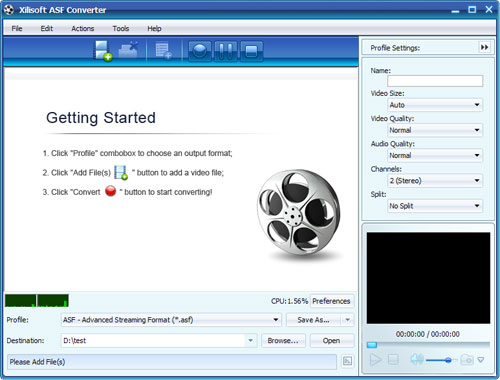
Step 1: Add video files
Click "Add File(s)" button on the toolbar or "File > Add File(s)" to load the files you want to convert. Or click "Add Folder" to select the folder you want to add, then all the available files in the folder are loaded.
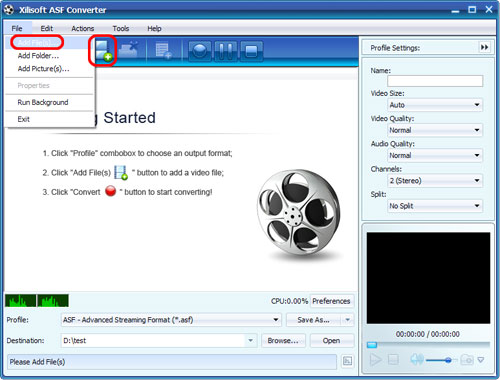
You can also use drag-and-drop to add one or multiple files directly.
Tips:
1. With the built-in player, you can preview the loaded file in the player at the right bottom. The player supports play, pause, stop, backward, and forward.
2. You can also use the "Snapshot" button in the player to capture the current frame and save it for collection.
3. Double-click the loaded file to view the file info in the "File Info" window that opens.
Step 2: Set the output format and folder
Select the output format in the "Profile" drop-down list, and specify the output directory at the bottom of the main interface.
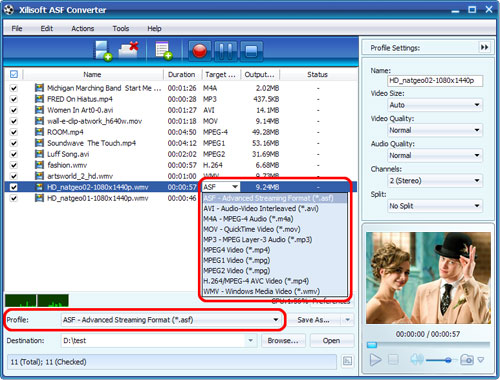
Step 3: Set multiple profiles for the source file (optional)
Highlight the file and click the "Add Profile" button on the toolbar to add one extra profile below the selected file, and select output format from the "Profile" drop-down list. In this way, you can get several files with same content but different extensions converted with just one click.
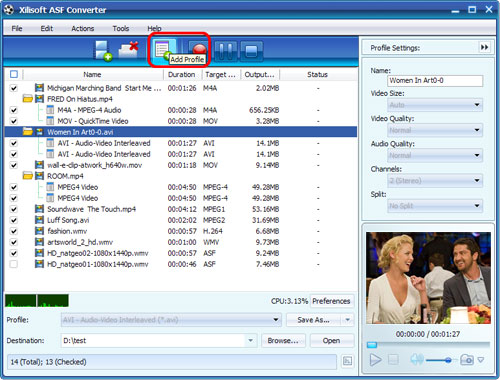
Step 4: Set output settings
On the right general and advanced "Profile Settings" panels, you can adjust the output file parameters, like name, video codec, resolution, bit rate, frame rate, video quality, audio quality, audio channel and so on.
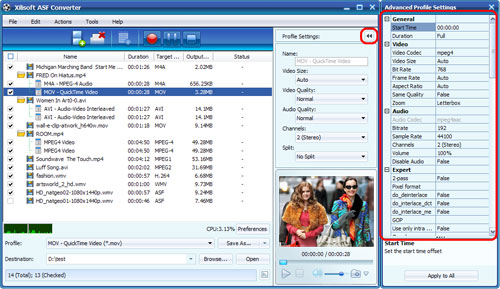
Step 5: Customize the output file size (optional)
To customize the output file size, highlight the source file, click "Tools > Bitrate Calculator", and type the file size you want in the "File Size" textbox, then the video bit rate will be auto-calculated directly. Click "OK" button, and the value you type will be shown in the "Output Size" column of the file list.
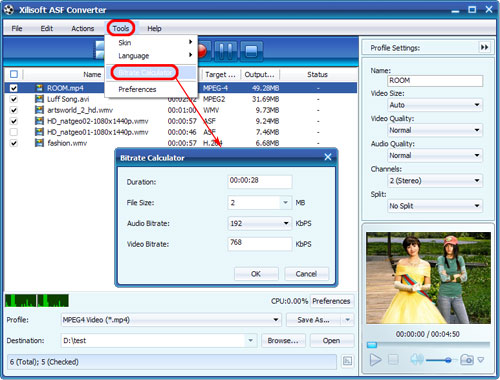
After all the above settings are OK, click "Convert" button to start converting your videos to ASF files in batches. You can pause, resume, or stop during the conversion process.