How to save YouTube videos?
- Download the FREE Software Xilisoft Download YouTube Video now, install and follow the steps to complete the task.
 Browse YouTube videos and select by yourself
Browse YouTube videos and select by yourself- Visit www.youtube.com , browse YouTube videos and select.
 Create a new YouTube video downloading task
Create a new YouTube video downloading task- Click "New Download" button on the toolbar to open the "New Download" dialog, and copy the URL of the YouTube video you want, then paste it into the "URL" textbox.
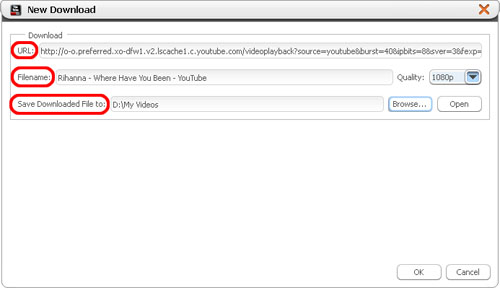
- Tips 1: You can also drag and drop the video URL directly to the main window or to Drop Zone to create a new task.
- Tips 2: Right click the YouTube video thumbnail or URL, and select "Download with Xilisoft Download YouTube Video" option from the right-click menu, then the "New Download" dialog appears, and the video URL is automatically added into the "URL" textbox.
 Adjust the task settings according to your needs
Adjust the task settings according to your needs- Adjust the Destination and Start Task options in the "New Download" dialog above.
 Start the YouTube video downloading task.
Start the YouTube video downloading task.- Click "OK" button to close the "New Download" dialog, then click "Start" button on the toolbar to start the task. If you set the "Start Type" option as "Start Now", then the selected video will be promptly downloaded and converted to the format you choose and saved to the folder you set in the Step 3.
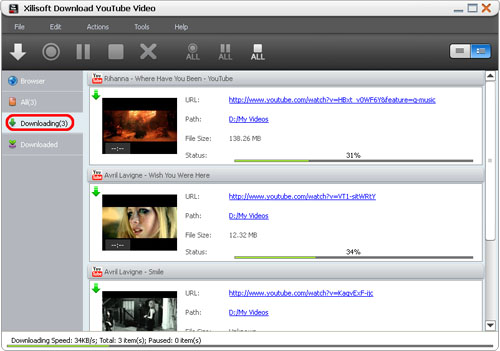
- More info you can visit: FREEWARE - Xilisoft Download YouTube Video.




