How to make iPhone ringtone longer than 40 seconds?
All ringtones in iTunes must be 40 seconds or less in length. For example, if your ringtone is 60 seconds long, it will not be recognized by iTunes as ringtone (all the ringtones shows up under iTunes sync settings for Ringtones). Luckily, the software Xilisoft iPhone Ringtone Maker can help you make iPhone ringtone longer than 40 seconds and transfer the ringtone to your iPhone directly. It works for all types of iPhone, including iPhone 5S, iPhone 5C, iPhone 5, iPhone 4S, iPhone 4, iPhone 3GS and iPhone 3G. This guide will show you how to make ringtone step by step.
Firstly, download, install and launch the software.
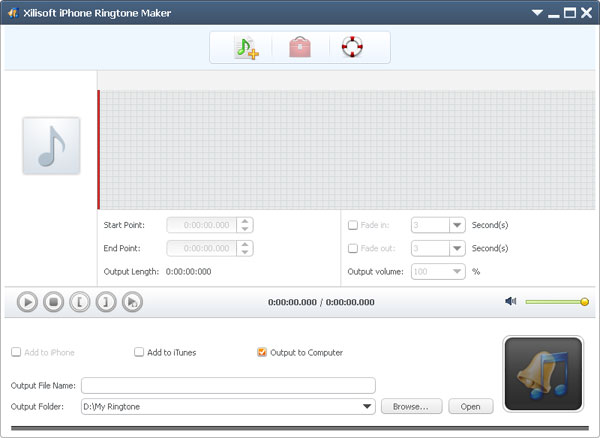
Step 1. Load a video/audio file
Click the "Select file(s)" button on the toolbar to select the file you want to create ringtone in the dialog that pops up, then click "Open" button. You can see the audio waveform in the grid area.
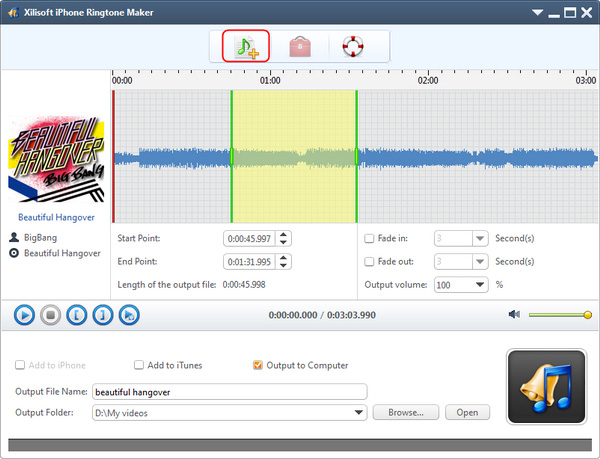
Step 2. Extract a clip
Click "Play" button to listen the music and find the part you want. Drag and drop the start & end line to get a music clip, or click "Set the current time as the start point" and " Set the current time as the end point " buttons to extract a clip, or type the start & end time directly in the corresponding text boxes. The duration can be longer than 40 seconds.
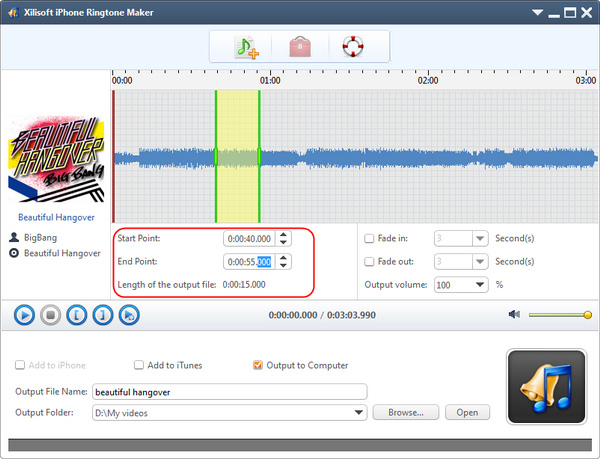
Step 3. Adjust the output settings
Enter the name in the "Output File Name" textbox or keep the original name, and click "Browse…" button on the right side of the "Output Folder" to choose a folder for saving the outputted ringtones.
Tip: After making ringtone, you can click "Open" button to view the ringtone directly.
Step 4. Adjust the file transfer settings
If you want, check "Add to iTunes" and "Add to iPhone" options to let the program upload the ringtone to iTunes and your iPhone directly after conversion.
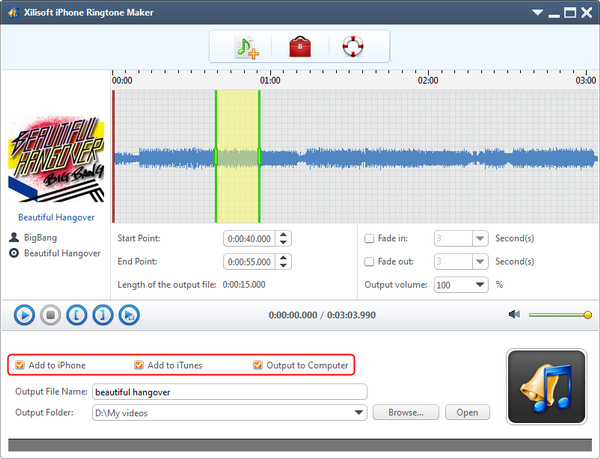
Step 5. Start making ringtone
After all above are finished, click "Start Converting" button to start to make your own iPhone ringtone. You can check the converting process from the progress bar at the bottom. Just in a few minutes, you make your own iPhone ringtone from the loved music.




