Xilisoft iPod Rip Tutorial
Referring FAQHere we would like to tell you how to import files to iPod, export checked files to local, and export checked files to iTunes library with Xilisoft iPod Rip.
First, download, install and run the software, all information about your iPod, such as type, capacity, version, serial number, and format, will be shown on the main interface.
Tip: All functions for iPod are applicable to iPhone as well except for the photo management.
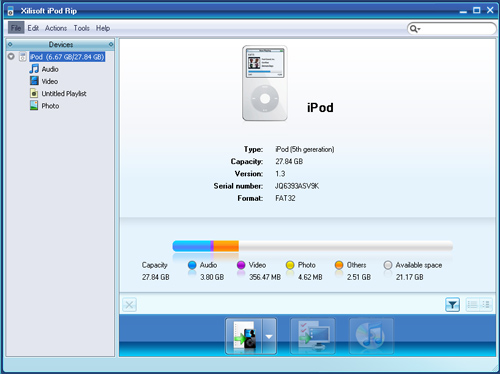
Choose what you want to do from the following processes:
- Import files to iPod
- Export checked files to local
- Export checked files to iTunes library
- Transfer files among several iPods
- Edit iPod playlist
- Show you more usage skills
Import files to iPod
- Open the library/playlist that you want to import.
-
Click the "Add files to iPod" button, choose the "Add Files to List" option, and then locate the files to your iPod.
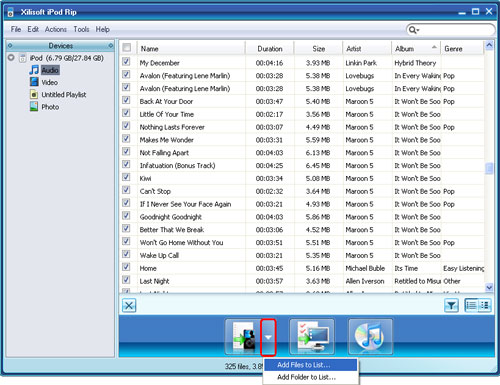
Tip: If you want to import a folder, please click the "Add files to iPod" drop-down button, and choose the "Add Folder to List" option.
- Locate the required files to import to your iPod.
Export checked files to local
- Open the library/playlist that you want to export.
- Check the file(s) you want to export in the file list.
-
Click the "Export checked files to local" button to start exporting files, or choose the "Export to local" option from the "Action" menu, and then export the files from your iPod to local.
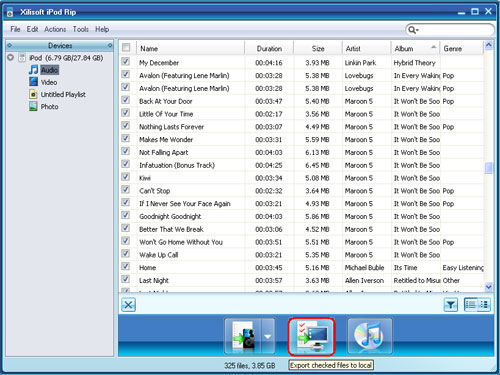
Export checked files to iTunes library
- Open the library/playlist that you want to export.
- Check the file(s) you want to export in the file list.
-
Click the "iPod to iTunes" button to start exporting files.
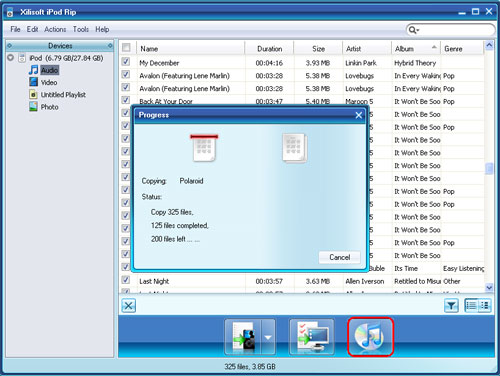
Transfer files among several iPods
Here i will take the transferring between two iPods for example.
-
Connect the two iPods via USB cable. Both iPods will be detected immediately, and all the contents of iPods are displayed in the left device list as below.
BTW, this iPod transfer supports up to 26 iPods and one iPhone/iPod touch at the same time. Transferring files between iPod and iPhone/iPod touch works well too.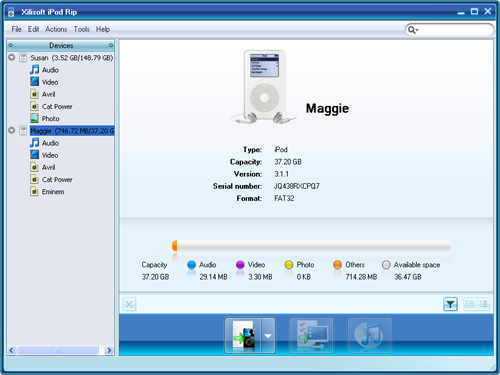
-
In the left device list, locate the source library or playlist of one iPod from which you want to transfer files to the other iPod. And then highlight the wanted files in the right file list.
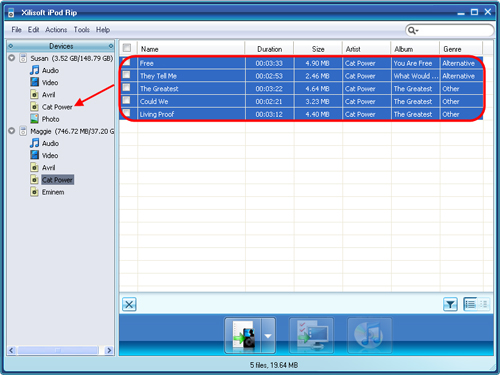
-
Drag and drop the selected files onto the icon of the target library or playlist in the left device list.
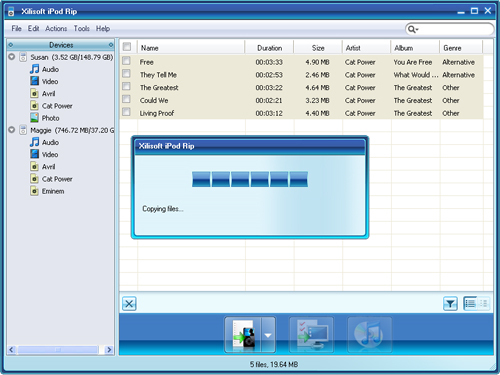
-
Now, the files are successfully copied from one iPod to the other.
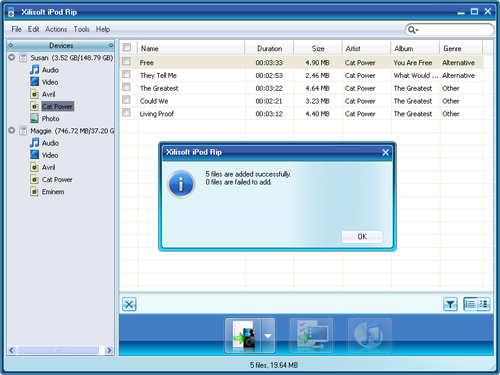
Edit iPod playlist
- Create a new playlist
Choose the "File -> Playlist" option, and then choose the "New Playlist" option from the submenu. After done, you can right-click the new playlist to rename it.
- Drag & drop to import or export files
Select the file you need and drag it to the local, or select the file from the local and drag it to the iPod.
More usage skills
- Locate the file quickly in two ways
Click the "Quickly browse your iPod library" button, and you can find that the files sorted by genre, artist, and album from the pop-up window.
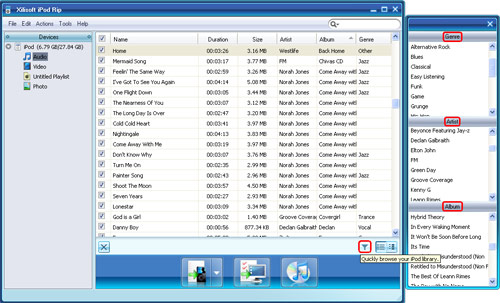
Click the "Quick search of item, artist, and album" button, choose the genus and input what you want to search in the textbox.
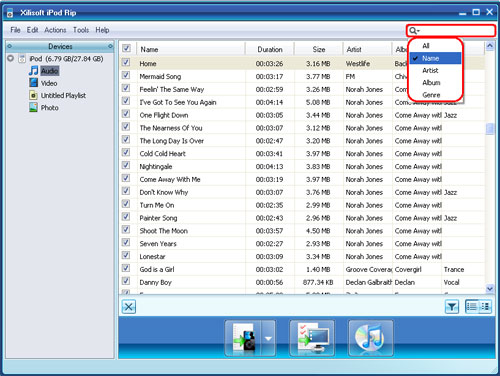
- View files in two modes
Click the "View in List" button to view files.
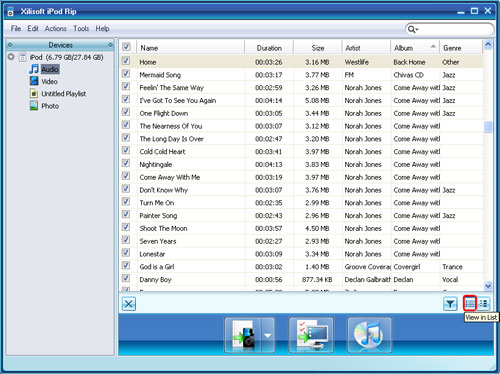
Click the "View in Illustration" button to view files.
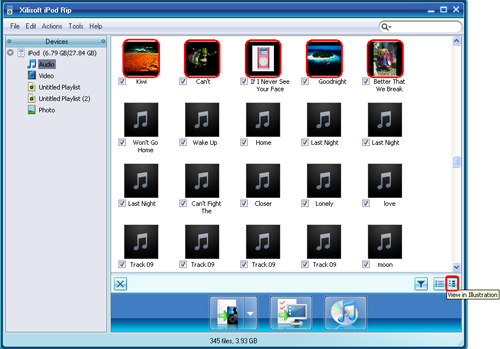
Tip: In the illustration view mode, drag an image from your computer to the song or video listed in the program. The image would be added as the file's cover.
- Open iPod with Window Explorer
Click "File -> Open with Window Explorer", and then you can manage your iPod as a portable hard disk.




