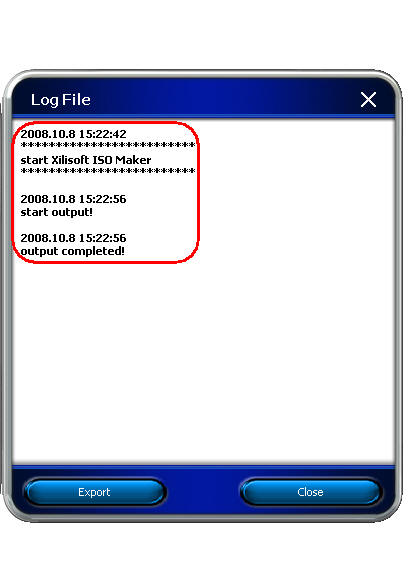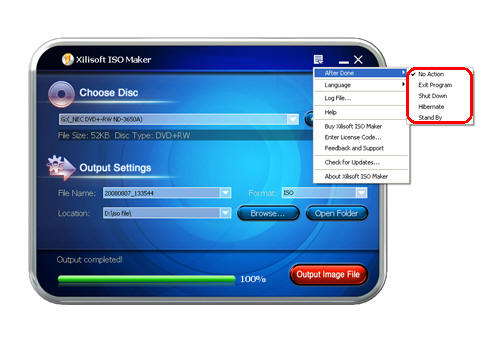Xilisoft ISO Maker Tutorial
This guide will show you how to make ISO image files from CD/DVD to copy and backup onto computer or other storage mediums, and refer the below steps to help you accomplish the whole task.
Step 1: Insert a usable CD/DVD disc
Run Xilisoft ISO Maker and insert a usable CD/DVD disc.

Tip: After inserting a CD/DVD, you can select proper drive which holds the disc. Then the information of disc size & type will be displayed in main interface.
Step 2: Specify proper output settings
Set the target file name and location from the "File Name" and "Location" drop-down list.
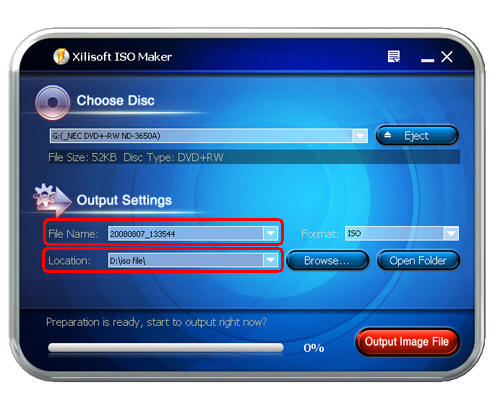
Step 3: Make ISO file
Click "Output Image File" to start the converting process. And the software will remind you of successful output when converting is finished.
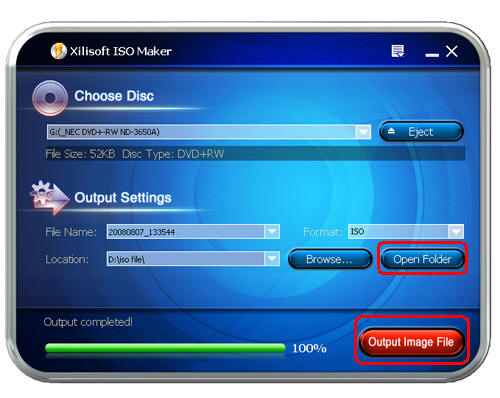
Tip: After the converting process is finished, you can click "Open Folder" to find the output ISO file in the destination folder.
Now, the ISO file you need is made successfully and the below features will bring a great help to meet various user needs.
Other Features
1. View the log file
2. Set after done action
3. Optional interface languages