Xilisoft MP3 WAV Converter Tutorial
Referring FAQXilisoft MP3 WAV Converter supports WAV, MP3, WMA, OGG, AAC, FLAC, APE, VQF etc. as the input formats and converts them to the most popular audio formats MP3 and WAV, it is an exclusive MP3 and WAV encoder with friendly interface and lots of useful features. Download, install and run the software.
-
Use "ADD" button on the main window or "ADD" in the "File" menu to select your original file first, and then open the folder where your original files are located, all supported files will be listed automatically.
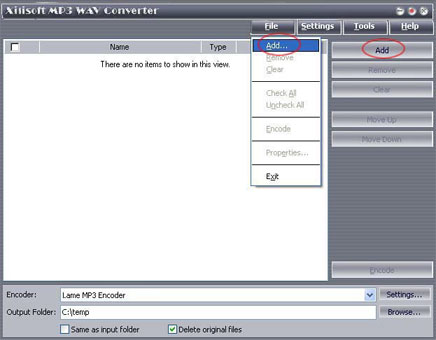
-
Select a file or several files. The file(s) you highlighted will be loaded after you click "Open".
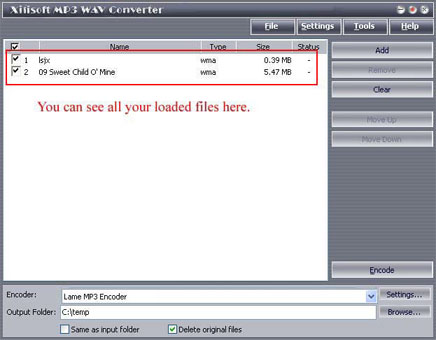
-
Use "Remove" button to remove the loaded file which you highlight; "Clear" button to clear all the files you selected. Those buttons can also be found in the "File" menu.
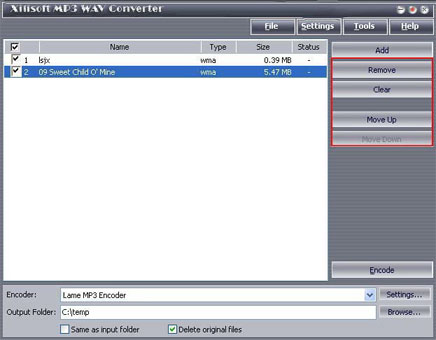
-
Select target file format that you want to output. Highlight your loaded file first and then select output format from "En-coder" combo-box. For example, if you want to convert original audio file to MP3 format, you should select "Lame MP3 Encoder".
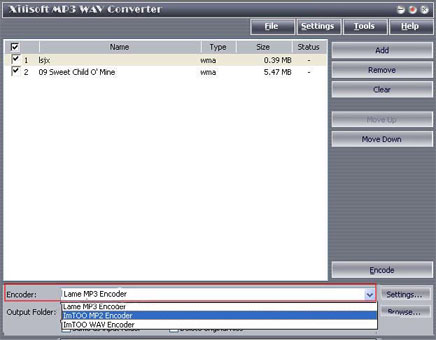
-
To set the folder that you want to save your target file, you may select the Output folder by clicking "Browse..." button or directly enter a path in the "Destination" box. "C:temp" is setted as the default destination folder.
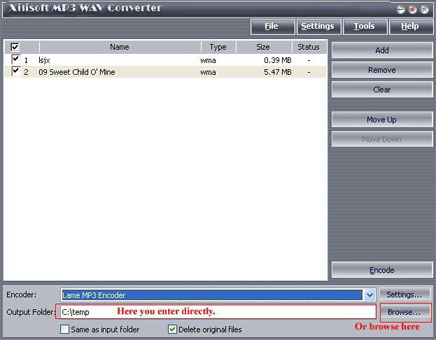
- You can adjust some special setting for your conversion by clicking "Settings" behind the "Encoder" combo-box, such as "Bit Rate" and "Sample Rate".
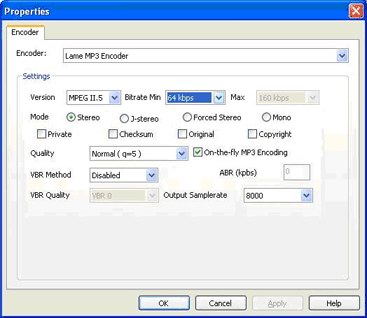
- As the last step, just click "Encode" to start your conversion.You can see "OK" under the "Status" column which means you got a successful conversion. What to do now? Just enjoy your music. Our software keeps the quality as good as the original files.




