Step-by-Step Guide to convert MP4 to AVI on Mac
How to convert MP4 to AVI on Mac? You can use Xilisoft Video Converter Ultimate for Mac. For Mac users, it can convert more than 160 video and audio formats incl. 3D and HD videos on Mac. It can convert videos to playable on the PSP, iPod, PS3, iPhone, iPad, Apple TV, Zune, mobile phones as well as many others. Moreover, it supports video editing: Clip, crop, merge, split, watermark, and add soundtrack, etc. Here is the detailed guide for Xilisoft Video Converter Ultimate for Mac.
Step 1: Download Xilisoft Video Converter for Mac, install and run it. If you are Windows user, please download the Windows version.
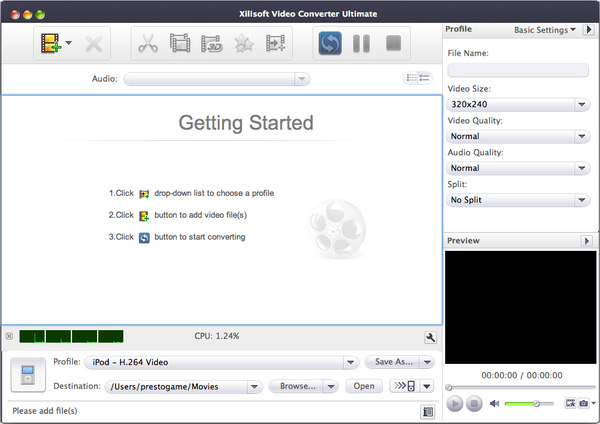
Step2: Click Add button to import MP4 files.
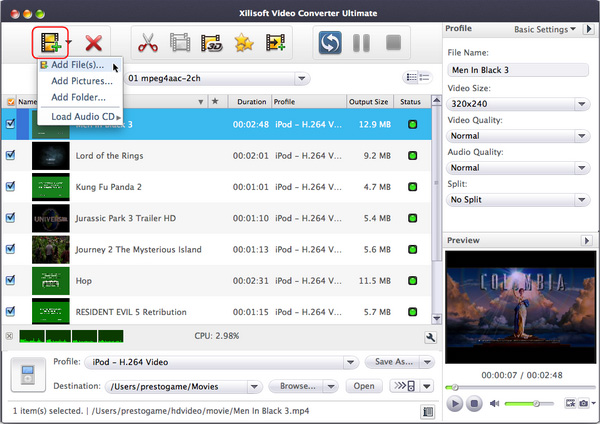
Step3: Set output Format for the selected files.

Click Format drop-dwon list to select an output format.
Note: You can configure parameters of an output format on Settings panel.
Step4: Click Browse button to select a path where you want to place your converted AVI files.
Step5: Click Convert button to start to convert MP4 to AVI.
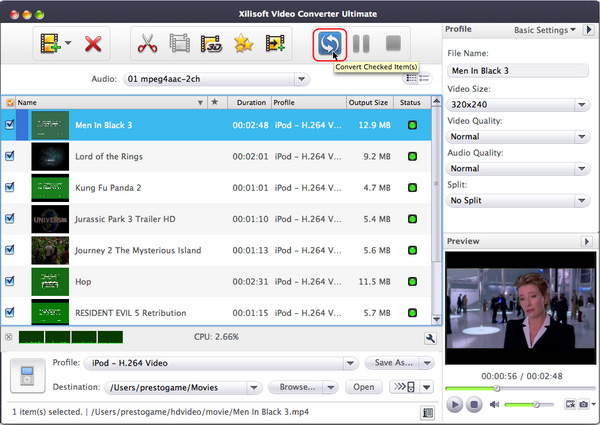
Step6: After the conversion is done, you can click Open button on this MP4 to AVI Converter to browse your output folder.
Some tips for using this MP4 to AVI Converter for Mac OS:
1. Trim: You can trim your video files to capture and convert your favorite video clips.
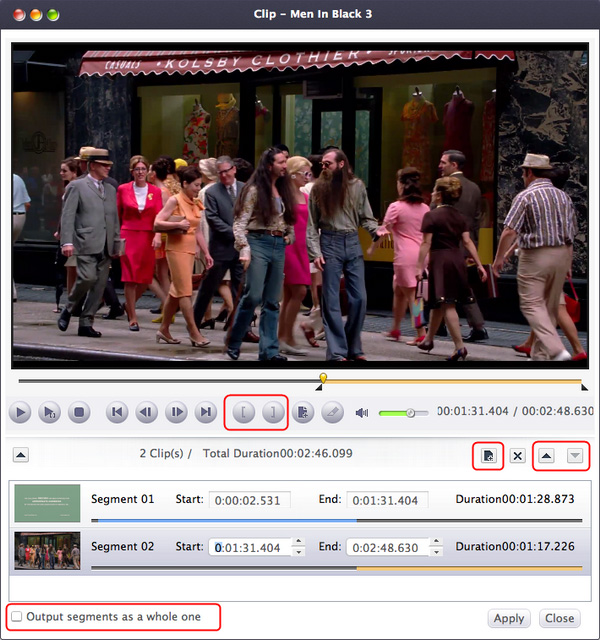
2. Crop:
You can crop your video area to remove the black video sides.
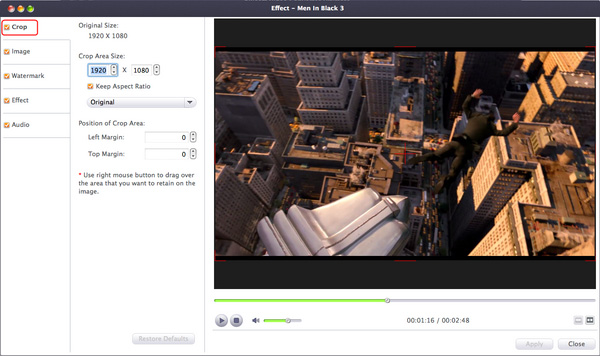
3. Effect:
You can adjust your video effects by setting video contrast, brightness and saturation.
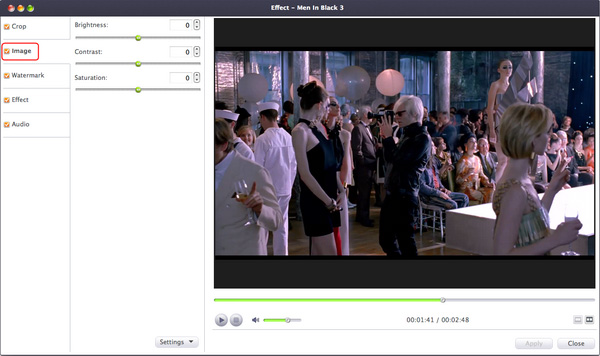
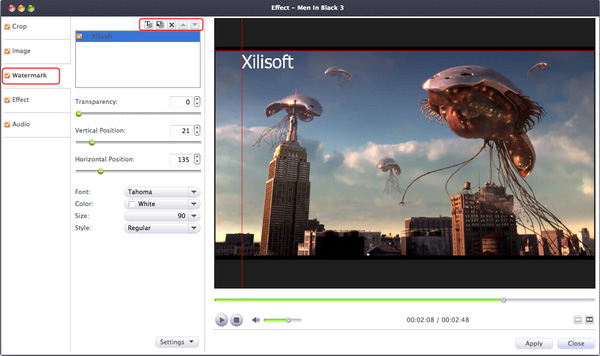
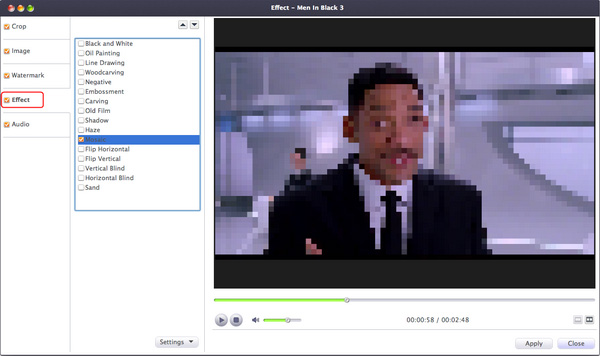
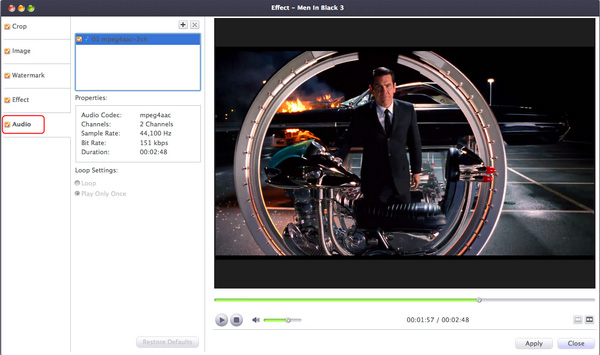
Note: Not all AVI videos are supported by Xilisoft Video Converter for Mac. The video codec of supported AVI videos must be Xvid, H263 or H264, and the audio codec of the supported AVI videos must be mp3 or PCM.;
Ok, you can complete your job to convert MP4 to AVI on Mac OS using this MP4 to AVI Converter for Mac.
These MP4 to AVI converter tools are really very powerful. If you still confused about how to convert MP4 to AVI on Windows or Mac OS. Just free download the trial of a MP4 to AVI Converter and try to convert MP4 to AVI yourself right now!




