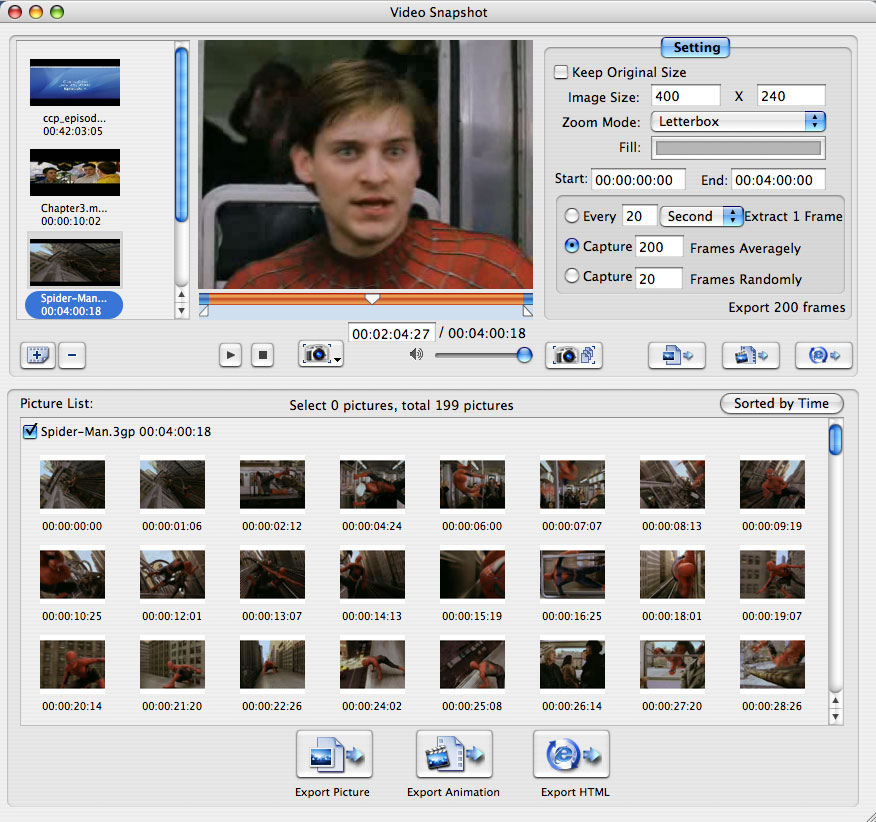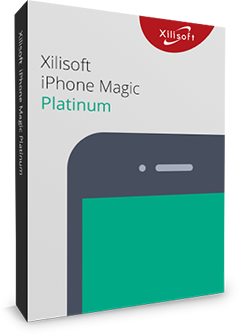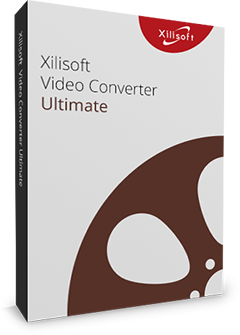Xilisoft Video Snapshot for Mac
Xilisoft Video Snapshot for Mac provides the best solution on how to take picture from a video on Mac computer. The Mac video to JPEG tool offers single video snapshot and batch capture modes to extract JPEG, PNG, GIF or BMP picture from AVI, MPEG, DivX, XviD, RM, MP4, M4V, MOV, WMV, etc. videos.
What's amazing is, you can create image from video on Mac as GIF and Flash animation or even HTML webpage to share the vivid pictures more conveniently. And the considerate preview design allows you to preview the captured pictures and choose the best ones to output when you capture picture from video. Flexible output manners and handy methods help you capture picture from video freely and easily.
- Capture picture from video in singles or batches
- Output pictures as static image, animation, or HTML page
- Support previewing pre-output pictures
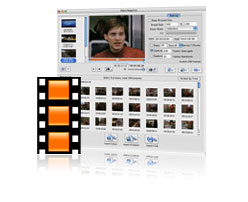
- Output in various picture formats
You can output the pictures you capture in batches or singles as JPG, PNG, GIF or BMP format. - Export as GIF animation
With the Mac video snapshot tool, you can export the captured frames as GIF or Flash animation to get lively picture view. - Output pictures in HTML page
To make your pictures upload easier, the Mac video to JPEG program provides HTML webpage form to export your captured frames.
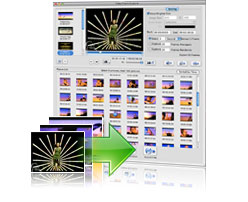
- Different methods for batch capture
When create image from video on a Mac, you can get a batch of pictures by setting time interval of each frame and specifying frame number to capture averagely or randomly. - Preview and output in picture list
After selecting batch method to capture picture from video, you can click batch capture button to preview pictures in pictures list and choose the items to export. - Direct picture batch export
After selecting batch capture method, you can directly export all captured pictures in the way you want without preview.
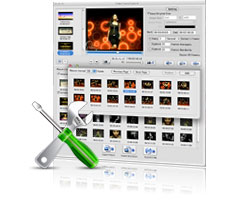
- Trim a segment for capture
You can set start and end time to specify a video segment and capture pictures in batches from it. - Process multiple videos
The video snapshot for Mac allows you to add multiple videos to process image capture independently and also you can freely choose pictures from different videos to export as an animation or HTML page in right-clicking. - Define output image size
The Mac video snapshot tool allows you to define the output image size if you don't want to keep the initial size and you can choose a proper zoom mode as well as fill in color to prevent the image from distortion.

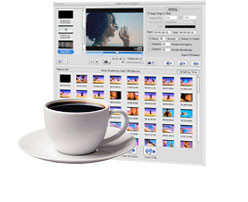
- Preview loaded video
With the built-in player, you can preview the loaded video for accurate picture selection. - Drag and drop files
The Mac video to JPEG program makes it easy to load file, to export from preview window, picture list and frame window, etc. all by drag and drop. - Convenient picture list
In the picture list, you can preview the captured pictures and sort them by time to ease your picture output. - Top picture quality
Top picture quality makes it difficult to distinguish captured picture from source video screen.
| Input File Format Support | |
| Video | AVI, MPEG, WMV, MP4, MPEG-4, MOV, M4V, VOB, ASF, 3GP, 3G2, H.261, H.264, DV, DIF, NUT, DAT |
| Output File Format Support | |
| Image | BMP, GIF, JPEG, PNG |
| Animation | GIF, Flash |
| Others | HTML webpage |
| Processor | PowerPC® G4/G5 or Intel® processor |
| OS | Mac OS X v10.6 - 10.14(Mojave) |
| RAM | 512MB RAM |
| Free Hard Disk | 30MB free hard disk space for installation |
| Graphic Card | Super VGA (800×600) resolution, 16-bit graphics card or higher |