Xilisoft Audio Maker Tutorial
Referring FAQHow to convert music CD to audio files?
1. Select Music CD Converter function by clicking "Rip" tab.
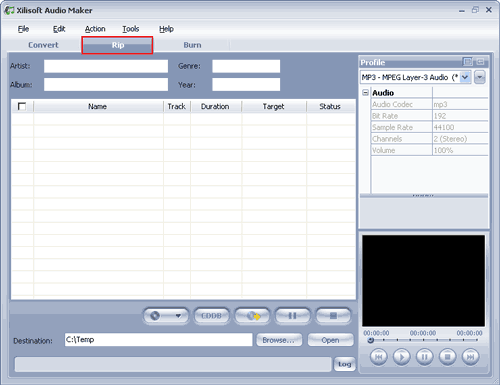
2. Load Music CD by clicking the "Select CD Drive" on the main interface, or click "Select CD Drive" in the "File" menu. Xilisoft Audio Maker will auto-detect all drives on your computer and select the one you input your audio CD.
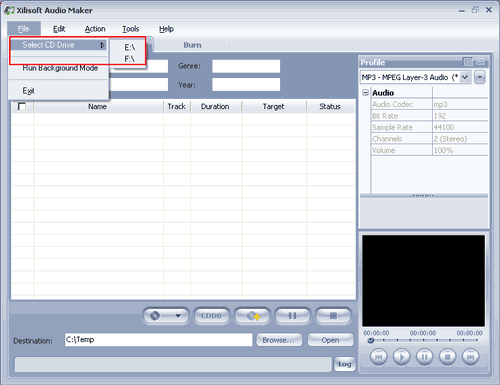
3. After you load the Music CD, Xilisoft Audio Maker will auto-dectect the CD-ROM and list all of the tracks for you. Select one/several tracks to extract. Then you can specify the target format by selecting Profile combo-box for one or several tracks.
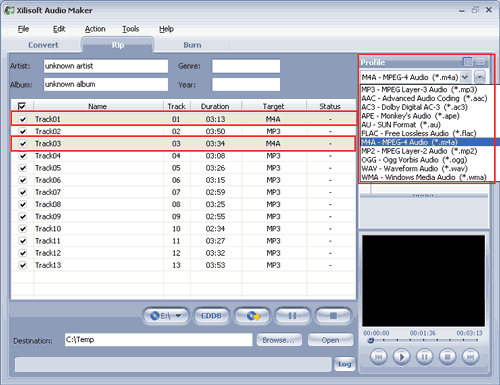
4. Set output mode: After selecting certain output format, the right panel will show general standard of the format, such as: Bit Rate, Sample Rate, Codec, etc. By clicking certain setting, you may specify it , or just keep the default settings.
Tips: there are two modes – Simple Mode and Professional Mode.
With Simple Mode, you can adjust the output settings by sliding the slider. You can select the mode by clicking the ![]() button.
button.
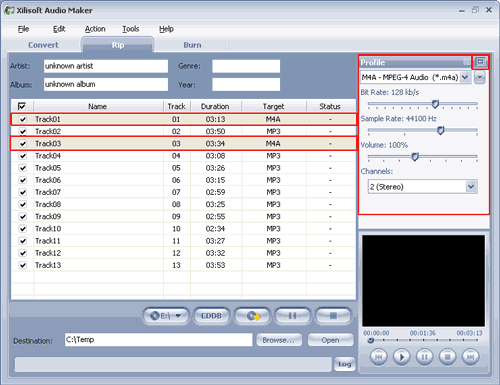
With Professional Mode, you can adjust more professional preferences by adjust the Preference List, such as: Duration, ID3, Volume, Bit Rate, Sample Rate, Codec, etc. You can select the mode by clicking the ![]() button.
button.
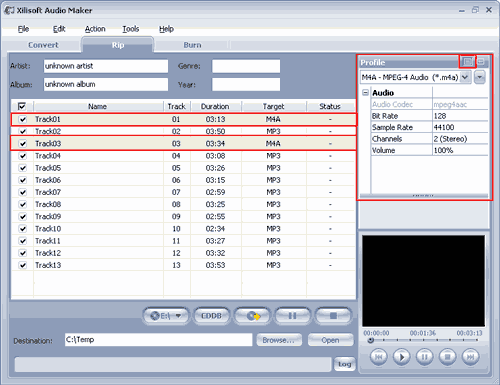
5. Of course, you can edit the album information and set output path. Enter "Artist", "Generic", "Album", etc, information of your music in "Album" area. The other method which is better is reading track info. from CDDB.
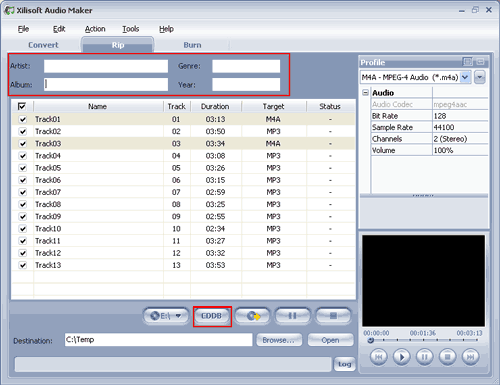
6. To set the folder that you want to save your target files, you may select the output folder by clicking "Browse…" button or directly enter a path in the "Destination" box. "C:Temp" is set as the default destination folder.
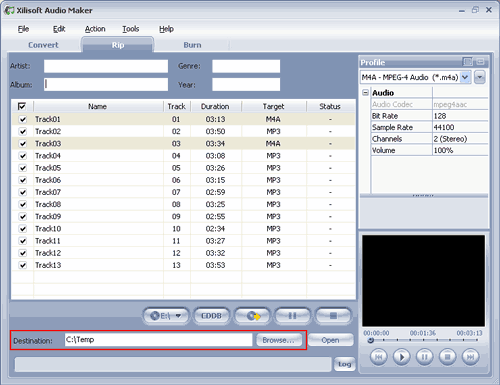
7. At the last step, just click "Convert" button to start your conversion. You can see "Completed" under the "Status" column which means you got a successful conversion.





