How to convert FLV to iPad?
The format "FLV" stands for "Flash video." It is a video format created by Adobe and often used in Internet videos. Since many video players don't use the FLV format, you'll need to convert the FLV file to something more compatible such as MPG before you can play it. Xilisoft iPad Video Converter provides iPad users with an impeccable solution to convert FLV to iPad for it can convert all videos to iPad H.264, MPEG-4. With Xilisoft iPad Video Converter, you can convert FLV to iPad video format easily and play FLV files on your iPad.
Download FLV to iPad Converter (for free), and start this tutorial.
Step1. Install and launch
Install and launch the FLV to iPad Converter.
Step2. Load files
Click "Add" button to add the FLV files you want to play on your iPad.
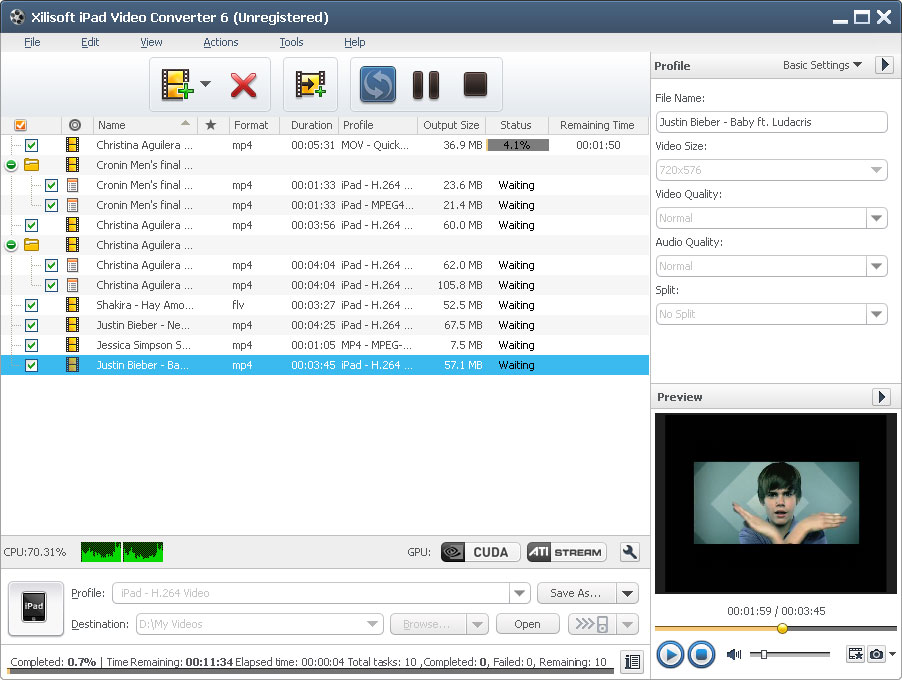
Step3. Set outputs profiles
Choose the file, click "Profile" drop-down button to choose the formats you need(select "iPad-H.264 Video","iPad-H.264 HD Video","iPad-MPEG4 Video"or"MOV" for iPad), then click "Browse" button to choose destination folder for saving output files.
Step4. Start conversion
After the above settings, click "Convert" button on the toolbar to start the FLV to IPad video format converting. You can pause, resume or stop the conversion at any time.
Step5. Convert videos to your iPad
Connect iPad to your PC and the application recognizes it automatically and then displays its device information on the first interface.
You can convert videos to your iPad just by clicking the "transfer to iPad" button now!
Well done! You have finished the task, you can play videos on your iPad now.
As you see, all the process is very easy and with high output quality!
You can free download this FLV to iPad Converter to try to convert your FLV files to iPad format.
Tips:
☆ Convert multiple files with the highest speed to takes full advantage of your multi-core processor.
☆ Define the output file size using the Bitrates Calculator and compute the corresponding video bit rate.
☆ Preview source video file in the built-in resizable player and take snapshot anytime during preview.
☆ Transfer output videos to iPad directly after conversion.




