How to use the M4R converter
The M4r converter is able to help you easily convert AAC to M4r and upload the iPhone ringtone M4r files to your iPhone easily. The article also describes the way for converting AIF, AIFF, MP3, WAV, WMA, and M4A to M4R iPhone ringtone files, etc. All popular formats are supported.
iPhone Ringtone Maker(Windows version or Mac version) can help you convert audio files from WAV, WMA, RA, OGG, CD, Flac, MP2, AIFF, APE, AAC, M4a, MP3 to M4r iPhone ringtone format, and extract audio from all key video formats (3GP, AVI, MPEG, WMV, FLV, MOV, M4V, RM, MKV, AVCHD, etc.) to M4r. It can also convert purchased music from iTunes store to M4r format. Using this powerful iPhone m4r converter, it is easier than ever that convert video/audio to M4r files and transfer the converted ringtones to your iPhone 3G, 3Gs and other models.
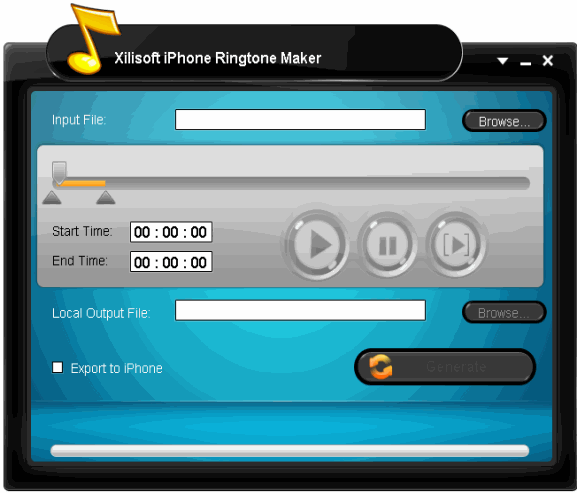
Best Solution: Straight convert all popular media format to M4r and create iPhone ringtones (for both Windows and Mac OS X users)
Solution2: How to convert AAC to M4r manually using iTunes (Windows, Mac)?
That ringtones and song files are only distinguished by file extension. The file extension for Ringtones is "M4R".
1. To add a ringtone to your iPhone, using Windows Explorer or Finder just duplicate and rename any AAC file with a "M4R" extension, then double-click on it. This file will be added to your iTunes library automatically. (Some are reporting a size limit for the music file, so if you have trouble, using a smaller file may help.)
2. Now, click on your iPhone in iTunes, and go to the ringtone section. You should now see your new ringtone. If you want to be sure about the sync, feel free to click "selected ringtones" and check off the file explicitly, though this shouldn't be required.
3. Now SYNC your phone. You're Done!
How to convert AAC to M4r using software (Mac)?
Download iRing (freeware) or iRing2 (freeware). It takes the AAC file, turns it into an m4r file, lets you move it to your iTunes Ringtone folder, then converts it back to an m4a file after its there.
I’ve successfully uploaded 2 rintones to my iPhone using it. If you don’t have a Ringtones folder in your iTunes Music folder you will need to create it for iRing to run the scconvertt properly.
Note: iTunes must beclosed for it to work. If iTunes is open, it will not add the file to the Ringtones tab on your iPhone.
If you're interested in this iPhone ringtone creator program, please visit: iPhone Ringtone Maker and iPhone Ringtone Maker for Mac.
P.S. The supported video/audio formats are listed here:
Support audio file formats:
MP3, WMA, AAC, WAV, CDA, OGG, FLAC, APE, CUE, M4A, RA, RAM, AC3, MP2, AIFF, AU, MPA, SUN AU
Support video file formats:
AVI, MPEG, WMV, MP4, FLV, MKV, H.264/MPEG-4, DivX, XviD, MOV, RM, RMVB, M4V, VOB, ASF, 3GP, 3G2, SWF, H.261, H.264, DV, DIF, MJPG, MJPEG, DVR-MS, NUT, QT, YUV, DAT, MPV, NSV AVCHD Video (*.mts, *.m2ts), H.264/MPEG-4 AVC (*.mp4), MPEG2 HD Video (*.mpg; *.mpeg), MPEG-4 TS HD Video (*.ts), MPEG-2 TS HD Video (*.ts), Quick Time HD Video (*.mov), WMV HD Video (*.xwmv), Audio-Video Interleaved HD Video (*.avi)




