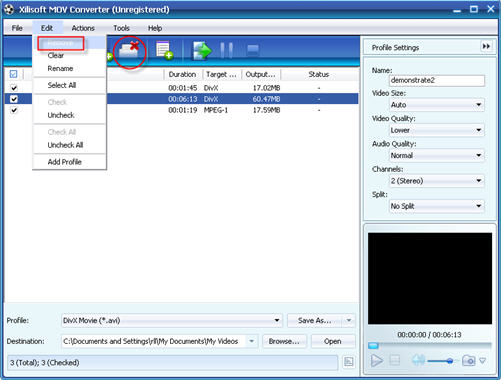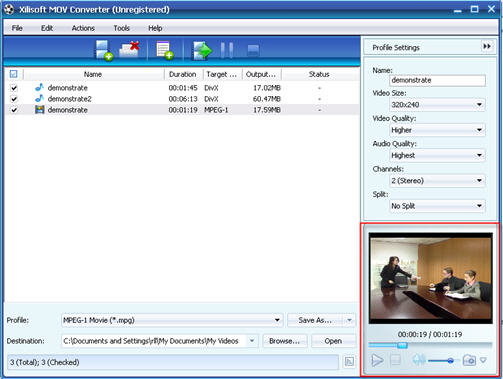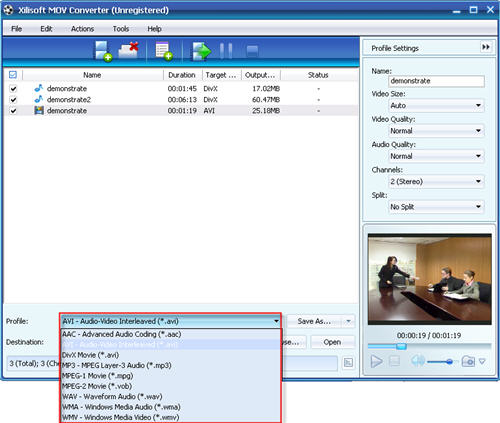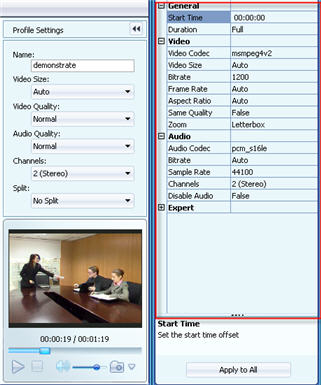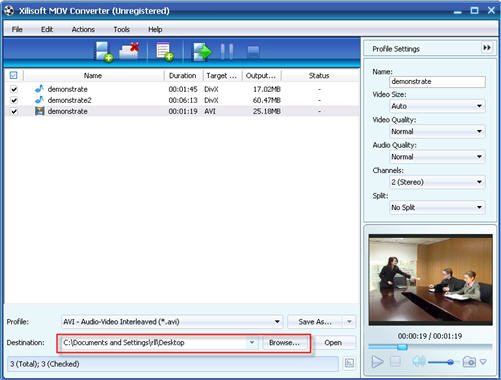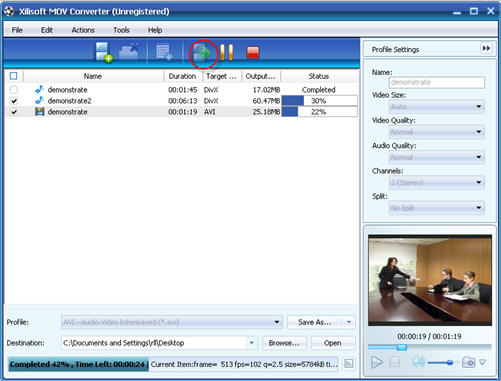How to convert MOV
|
You can download a free trial version of Xilisoft MOV Converter. If you wish to buy it click here. So, grab the trial, install and let's start the step-by-step guide! Xilisoft MOV Converter is a powerful, easy to use MOV converter software which helps you convert QuickTime MOV to mpeg, QuickTime MP4 to mpeg, etc. It supports video formats including MOV, MPEG4, AVI, MEPG1 and MPEG2. |
|||||||||||||||||
| 1. Use "ADD" button on the main window or "ADD" in the "File" menu to select your original file first, and then open the folder where your original files are located. | |||||||||||||||||
 |
|||||||||||||||||
| 2.Select a file or several files. The file(s) you highlighted will be loaded after you click "Open". Here, you can view relevant info of those files. The software detects the "Duration" and "Type" of the loaded files automatically, and also some advanced info, such as the video and audio codec, which are shown in the certain location after you highlight it. | |||||||||||||||||
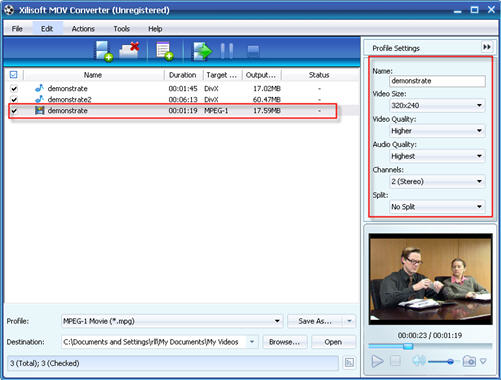 |
|||||||||||||||||
| 3. Use "Remove" button to remove the loaded file which you highlight. This buttons can also be found in the "File" menu. | |||||||||||||||||
|
|
For more information about Xilisoft MOV Converter, please visit here.