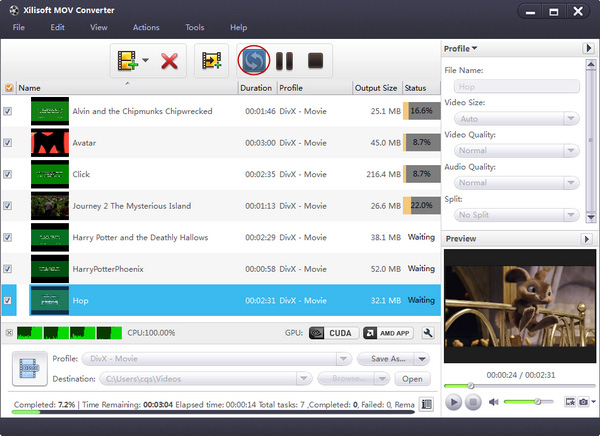How to convert MOV to MP3
You may have lot of QuickTime MOV files and want to extract the music from the videos. How to do it? Xilisoft MOV Converter can help you convert MOV files to MP3, AAC, WMA, and WAV and maintain the audio quality.
The program can also convert MOV files to AVI, MPEG, DivX, WMV. If you get trouble that Windows Media player can not play your MOV file, the MOV Converter is really what you need. It support multithreading, you can convert multiple files at the same time. And you can use the default settings or set parameters of the video and audio codec by yourself.
Now let's focus on how to convert MOV files to MP3 with Xilisoft MOV Converter. Free download to have a trial.
Step 1.Download Xilisoft MOV Converter , and install. Launch Xilisoft MOV Converter, add your MOV file by clicking "Add" in the File menu or in the main interface.
Step 2. By highlighting the MOV file, you can see its info including video codec and audio codec in the recording area.
Step 3. In “Profile” drop down list box, you may select output format. The software allows setting different output formats according to different files. For example, I may set the MP3 as output format of the first MOV file, the MP3 as output format of the second MOV one.
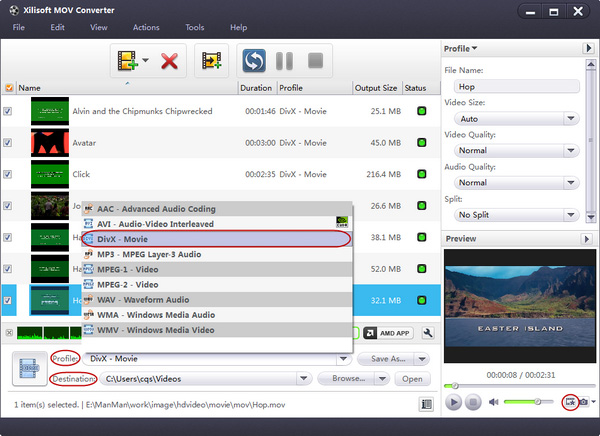
Tips: by selecting mp3 in “Profile” drop down list box, the software will produce .mp3 file using MP3 encoder.
Step 4. After selecting certain output format, the right column will show its general standard. By clicking certain settings such as “Start Time”, “Video Size”, “Video/Audio Bit rate” and so on, you may set it.
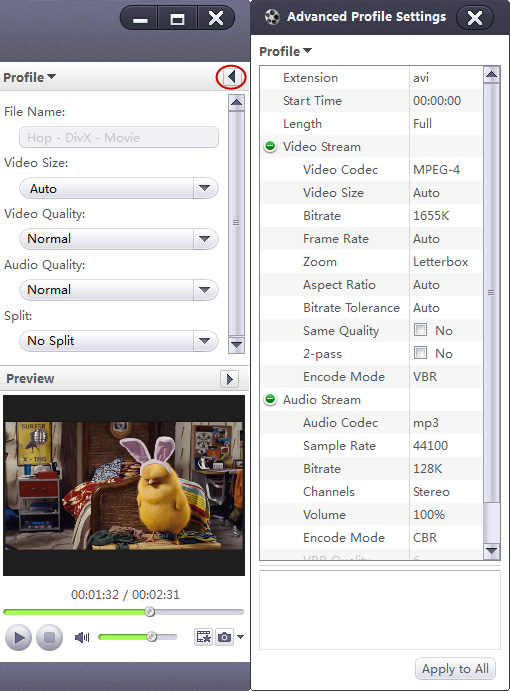
Step 5. Now let’s select the output folder by clicking the "Browse..." button or directly enter a path in "Destination" drop down list box.
Step 6. Finally, click "Convert" in the File menu. After a successful conversion, the info "Completed" will show.