How to convert videos to Zune with Xilisoft Video Converter?
The following article describes a step-by-step process to convert video files for playback on Zune.
Xilisoft Video Converter provides a simple method to convert almost all videos and audio formats to Zune. If you need, free download at: videos to Zune.
Now let's focus on how to convert videos to Zune with the powerful Xilisoft Video Converter.
1. Start up Xilisoft Video Converter
Launch Xilisoft Video Converter, add video files by clicking "Add" in the File menu or in the main interface.
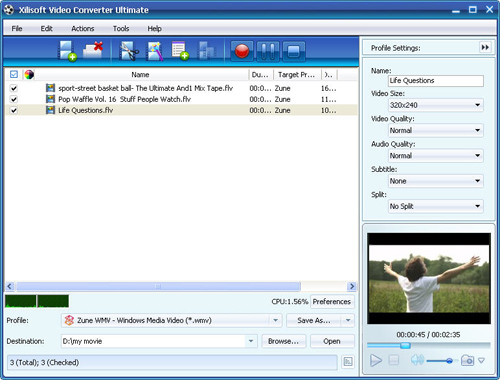
2. Select the target to decode
By highlighting the video file, you can see its info including video codec and audio codec in the recording area.
In "Profile" drop down list box, you may select output format. The video to Zune converter software allows setting different output formats according to different files.
3. Set advanced parameters
After selecting certain output format, the right column will show its general standard. By clicking certain settings such as "Start Time", "Video Size", "Video/Audio Bit rate" and so on, you may set it.
4. Choose the destination
Now let's select the output folder by clicking the "Browse..." button or directly enter a path in "Destination" drop down list box.
5. Start the videos to Zune conversion
Finally, click "Encode" in the File menu to start the video conversion.
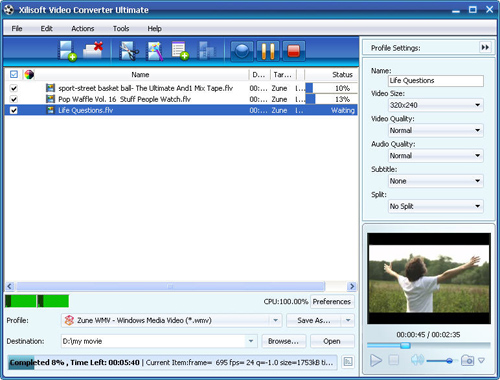
After a successful conversion, the info "Completed" will show.
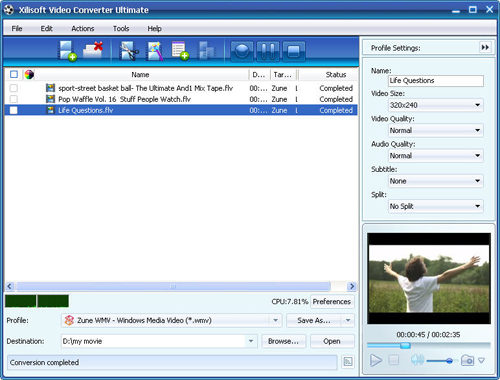
If you're interested in this video converter for Zune, more info you can visit: Video Converter from Xilisoft.




