How to convert VOB files to WMV format?
If you have gotten VOB files copied or extracted from DVD and if you want to convert the VOB files to WMV, here is the guide to show you how to achieve it step by step. The tool we use is Xilisoft Video Converter, which can convert among most video formats and also let you clip, crop, merge videos, water mark and add subtitle and so on.
Ready to go? Download and install this video converter from Xilisoft Video Converter product page.
Step1. Launch it and select files of the *.vob format by clicking “add files” on the top left.
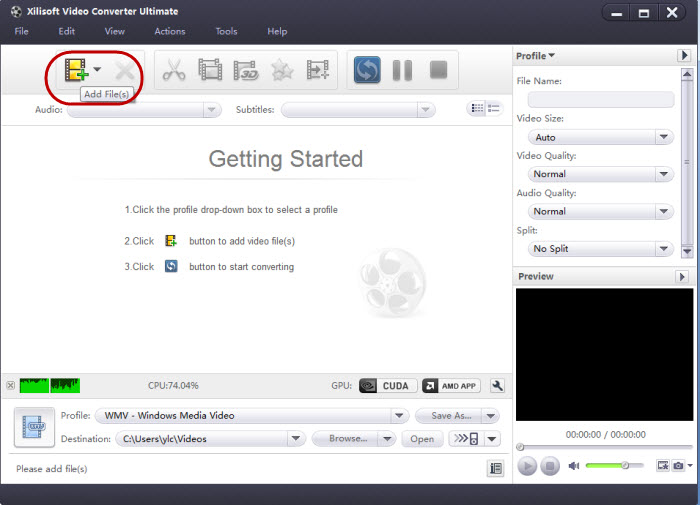
Step2. Select the output format. Click and put-down “Profile” on the button left to choose “WMV-Windows Media Video” format.
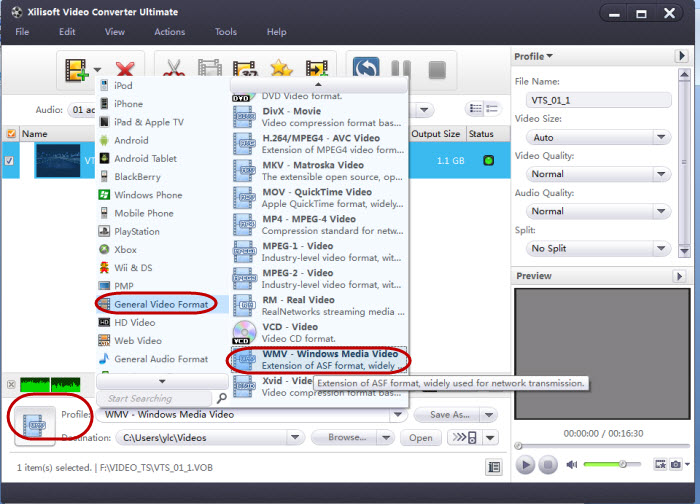
You can adjust and choose the audio and subtitle for the output WMV files.
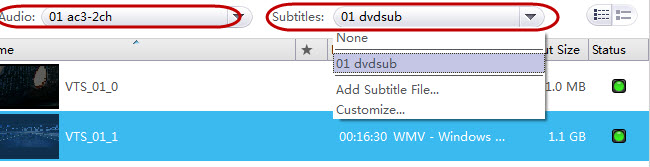
Step3. The last step left is to click the button “convert” for taking the accomplishment.
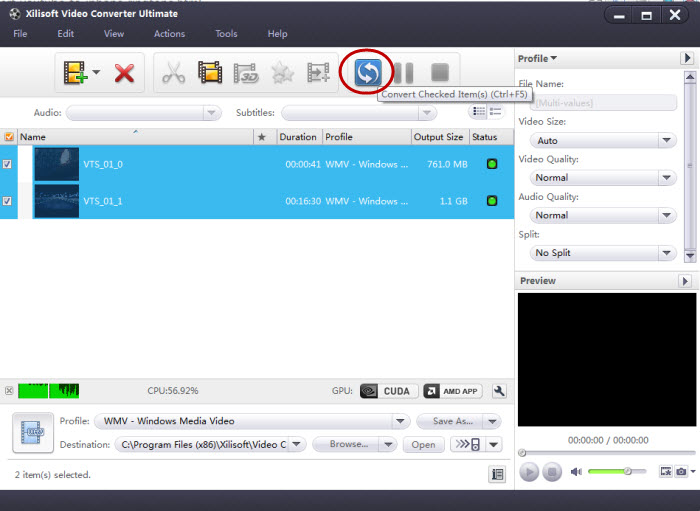
After the conversion finished, the output files are saved in the destination folder chosen by you during the step3.
This is the quick guide to convert VOB to WMV. Using Xilisoft video converter, you can clip video segments from a long file, crop image size, split videos, add watermark, etc. to further edit videos. Check the video converter whole guide to get detailed instructions.




