How to convert MP4 to MP3
Do you ever be confused by how to convert MP4 to MP3 and how to extract audio from video?
Why choose Xilisoft Video to Auido Converter to convert MP4 to MP3
With Xilisoft Video to Audio Converter, you will solve these problem easily and fast. Xilisoft Video To Audio Converter supports multithreading, and you can convert multiple files at the same time, all conversion processes, such as MP4 to MP3, MPEG to MP3 are very easy and fast. Xilisoft Video to Audio Converter can also convert MPEG to MP3, AVI to MP3, and also support converting various video formats including MPEG1, MPEG2, MPEG4, WMV, AVI, MP4, 3GP, MOV, RM to popular audio formats such as MP3, WAV, AC3, WMA, M4A, OGG, AAC etc. Free download is available.
Step-by-step Guide: How to convert MP4 to MP3 with Xilisoft Video to Audio Converter?
Step 1: Free download Xilisoft Video to Audio Converter and save it in your computer, and then run it.
Step 2: Launch Xilisoft Video to Audio Converter.
Step 3: Click Add file to load MP4 file(s) to be converted to MP3:
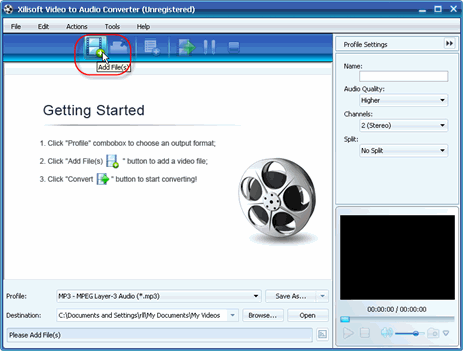
And the selected MP4 files will be displayed:
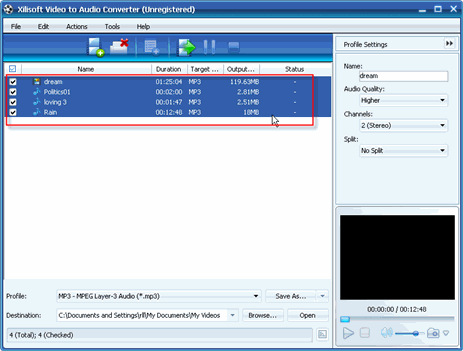
Step 4: Click Profile combo-box to select MP3 as the output file:
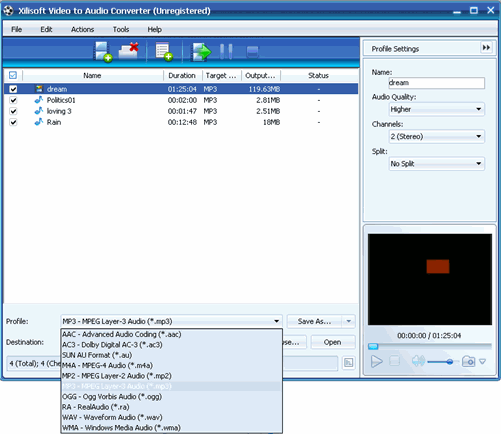
After selecting certain output format, the right column will show general standard of the format. By clicking certain setting(s), you may specify it. Or just keep all the default setting to get the best output quality. And then you can click Save As button to save them as the appropriate name:
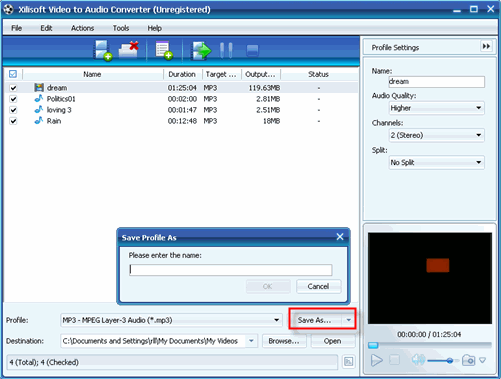
Step 5: Click Browse button to select an output path:
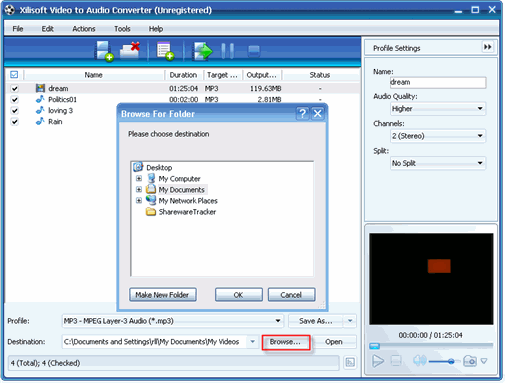
Step 6: Click Converter button to start to convert MP4 to MP3:
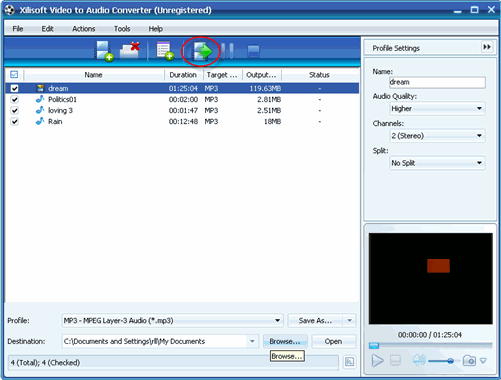
OK. You successfully complete to convert MP4 to MP3 and extract audio from video with Xilisoft Video to Audio Converter. And it also supports converting various video formats including MPEG1, MPEG2, MPEG4, WMV, AVI, MP4, 3GP, MOV, RM to popular audio formats such as MP3, WAV, AC3, WMA, M4A, OGG, AAC etc.




