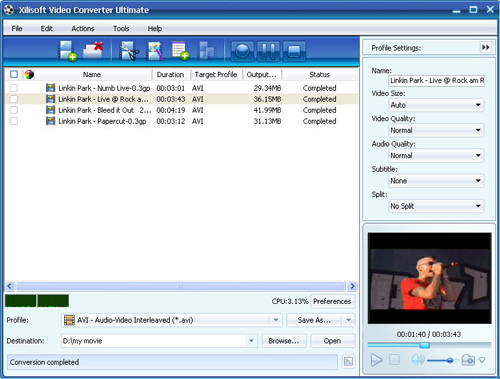How to convert 3GP to AVI?
Xilisoft Video Converter is an 3GP to AVI Converter which can convert 3GP to AVI with ease. The 3GP to AVI Converter supports batch conversion, multithreading. When convert 3GP to AVI, you can select the video and audio codec, set the output parameters.
In addition, the 3GP to AVI Converter and 3GP to AVI Converter can convert between other video and audio formats such as MP4, MOV, M4A, MP3, AC3, etc. Download 3GP to AVI Converter from here.
Now let's focus on how to convert 3GP to AVI with the 3GP to AVI video converter.
1. Start up Xilisoft Video Converter
Launch Xilisoft Video Converter, add your 3GP file by clicking "Add" in the File menu or in the main interface.
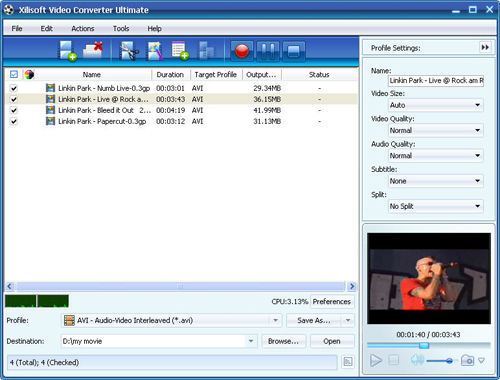
2. Select the target to decode
By highlighting the 3GP file, you can see its info including video codec and audio codec in the recording area.
In "Profile" drop down list box, you may select output format. The 3GP to AVI software allows setting different output formats according to different files.
3. Set advanced parameters
After selecting certain output format, the right column will show its general standard. By clicking certain settings such as "Start Time", "Video Size", "Video/Audio Bit rate" and so on, you may set it.
4. Choose the destination
Now let's select the output folder by clicking the "Browse..." button or directly enter a path in "Destination" drop down list box.
5. Start the 3GP to AVI conversion
Finally, click "Encode" in the File menu. After a successful conversion, the info "Completed" will show.