How to convert videos to iPad2?
Once you pick up iPad 2, it’ll be hard to put down. That’s the idea behind the all-new design. It’s 33 percent thinner and up to 15 percent lighter, so it feels even more comfortable in your hands.2 And it makes surfing the web, checking email, watching movies, and reading books so natural, you might forget there’s incredible technology under your fingers. Now follow this article and start converting videos to iPad2 and enjoy your favorite videos on iPad2. Xilisoft Video Converter provides iPad users with an impeccable solution to convert videos to iPad for it can convert all videos to iPad H.264, MPEG-4. With Xilisoft Video Converter, you can convert videos to iPad video format easily and play video files on your iPad.
Download Videos Converter (for free), and start this tutorial.
Step1. Install and launch
Install and launch the Video Converter and start converting videos to iPad2.
Step2. Load files
Click "Add" button to add the video files you want to play on your iPad.
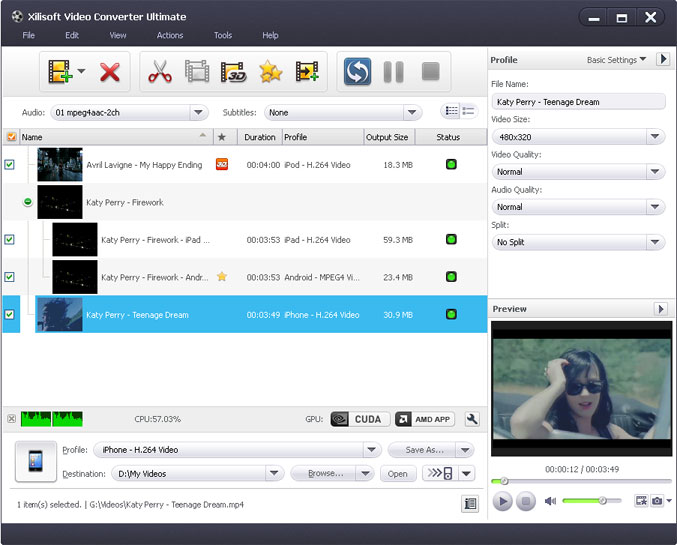
Step3. Set outputs profiles
Choose the file, click "Profile" drop-down button to choose the formats you need(select "iPad-H.264 Video","iPad-H.264 HD Video","iPad-MPEG4 Video" for iPad), then click "Browse" button to choose destination folder for saving output files.
Step4. Start conversion
After the above settings, click "Convert" button on the toolbar to start the conversion. You can pause, resume or stop the conversion at any time.
Step5. Convert videos to your iPad
Connect iPad to your PC and the application recognizes it automatically and then displays its device information on the first interface.
You can convert videos to your iPad just by clicking the "transfer to iPad" button now!
Well done! You have finished the task; you can play videos on your iPad now.
As you see, all the process is very easy and with high output quality!
You can free download this Video Converter to try to convert your videos files to iPad.
Tips:
☆ Convert multiple files with the highest speed to takes full advantage of your multi-core processor.
☆ Define the output file size using the Bitrates Calculator and compute the corresponding video bit rate.
☆ Preview source video file in the built-in resizable player and take snapshot anytime during preview.
☆ Transfer output videos to iPad directly after conversion.
More info please visit: Xilisoft Video Converter.




