How to convert XviD to MP4?
- Download the Xilisoft XviD Converter now, install and follow the steps to complete the task.
 Load files
Load files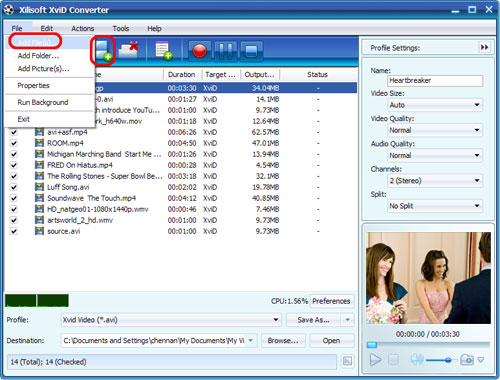
 Choose output format and folder
Choose output format and folder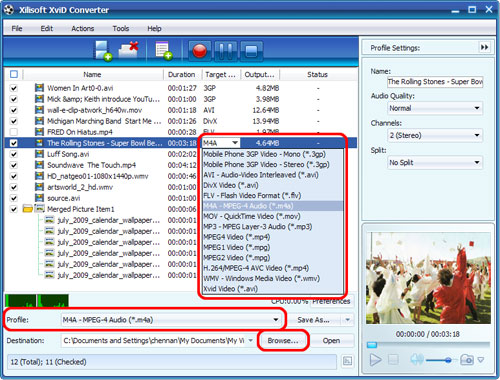
- Tips 1: Click "Snapshot" button below the preview window on the right-bottom of the main interface to take a snapshot during preview to save as JPG, GIF, PNG, or BMP file.
- Tips 2: You can double click the loaded file in the file list to view the file information.
 Adjust output settings (optional)
Adjust output settings (optional)- To customize the output file size, select the video file and click "Tools > Bitrate Calculator", and input the file size you want, then the video bit rate will be calculated. Click "OK" button, the size you enter will be displayed in the "Output Size" column.
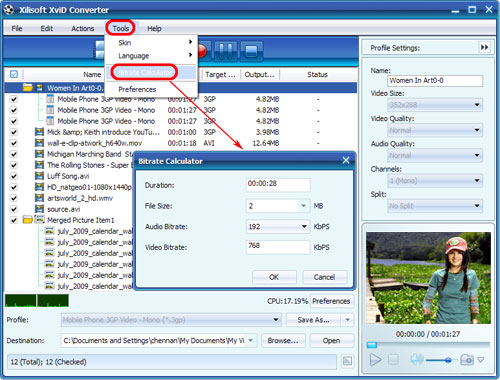
 Start the conversion from XviD to MP4.
Start the conversion from XviD to MP4.- After the above settings, click "Convert" button on the toolbar to start converting. You can pause, resume or stop the conversion at any time.




