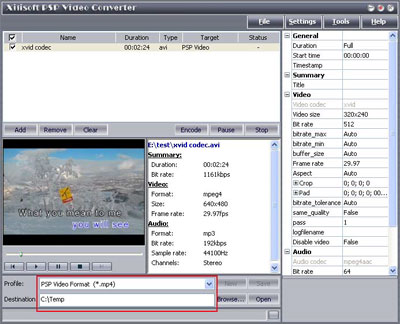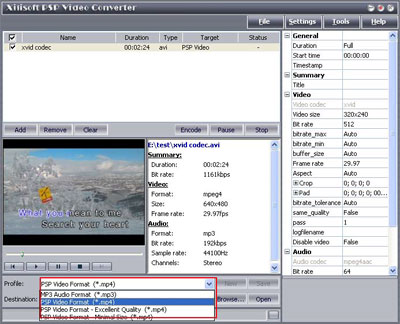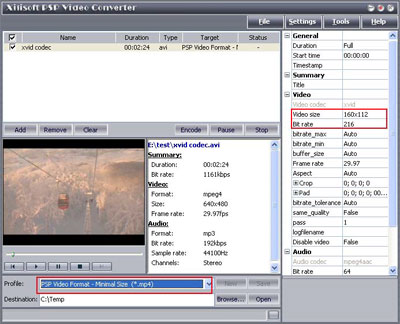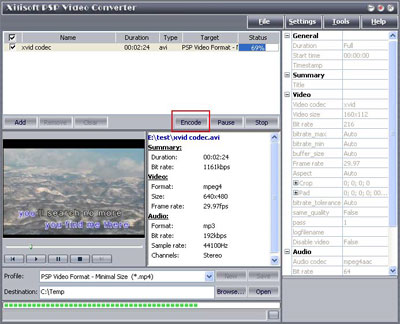4.
It will take half of the duration time to rip whole DVD. After the ripping process is done, please run PSP Video Converter and load the output AVI file into the program. Highlight your file in the program, and select “Profile” and “Destination” for it. The output file will be found in the “Destination” folder you set. And “C:\Temp” will be the default one.
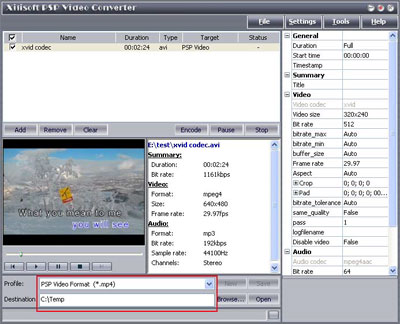
5.
There are four options in the “Profile” box; one is for PSP audio format (MP3); the other three options are for video outputs in different quality.
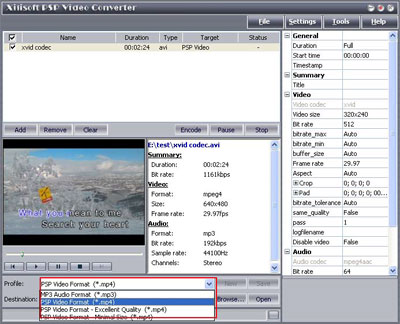
You will get a first-class output file if you select “Excellent Quality”, but the size of the file would be quite large in this way. According to our test, in excellent quality conversion, if your original video file is in 2 hours duration, the output file will be larger than 500 MB, which means it is beyond the capability of 512 MB memory stick. But with “Minimal Size” output, the output file will be about 220 MB, which means it is possible that you store two DVD movies on your 512 MB memory disk. Generally speaking, we recommend the default setting, “PSP Video Format”, which will produce medium quality in proper size.
Actually, while you select different output option, the settings will be modified automatically. For example, if you select “Minimal Size”, “Video Size” will show 160X112 and “Bit Rate” will show 216 for it automatically.
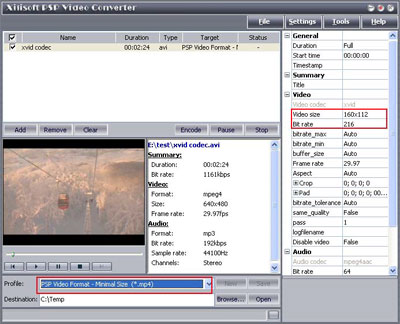
6. After you decide everything, please just click “Encode” to start the conversion to PSP format. And after the conversion is done, you will get two files in the output folder, mp4 and THM. You can click “Open” to reach the folder directly.
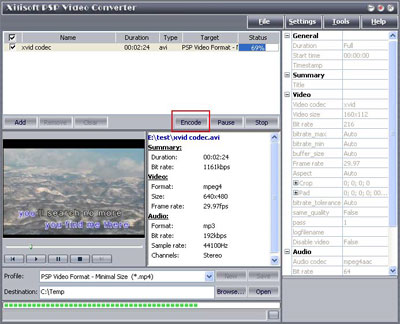
|